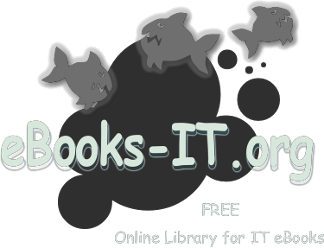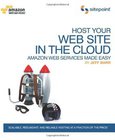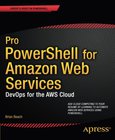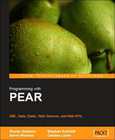Programming Amazon Web Services
S3, EC2, SQS, FPS, and SimpleDB
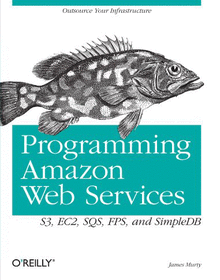
Book Details:
| Publisher: | O'Reilly Media |
| Series: | OReilly |
| Author: | James Murty |
| Edition: | 1 |
| ISBN-10: | 0596515812 |
| ISBN-13: | 9780596515812 |
| Pages: | 604 |
| Published: | Apr 01 2008 |
| Posted: | Nov 19 2014 |
| Language: | English |
| Book format: | CHM |
| Book size: | 3.22 MB |
Book Description:
Building on the success of its storefront and fulfillment services, Amazon now allows businesses to "rent" computing power, data storage and bandwidth on its vast network platform. This book demonstrates how developers working with small- to mid-sized companies can take advantage of Amazon Web Services (AWS) such as the Simple Storage Service (S3), Elastic Compute Cloud (EC2), Simple Queue Service (SQS), Flexible Payments Service (FPS), and SimpleDB to build web-scale business applications. With AWS, Amazon offers a new paradigm for IT infrastructure: use what you need, as you need it, and pay as you go. Programming Web Services explains how you can access Amazon's open APIs to store and run applications, rather than spend precious time and resources building your own. With this book, you'll learn all the technical details you need to: Store and retrieve any amount of data using application servers, unlimited data storage, and bandwidth with the Amazon S3 service Buy computing time using Amazon EC2's interface to requisition machines, load them with an application environment, manage access permissions, and run your image using as many or few systems as needed Use Amazon's web-scale messaging infrastructure to store messages as they travel between computers with Amazon SQS Leverage the Amazon FPS service to structure payment instructions and allow the movement of money between any two entities, humans or computers Create and store multiple data sets, query your data easily, and return the results using Amazon SimpleDB. Scale up or down at a moment's notice, using these services to employ as much time and space as you need Whether you're starting a new online business, need to ramp upexisting services, or require an offsite backup for your home, Programming Web Services gives you the background and the practical knowledge you need to start using AWS. Other books explain how to build web services. This book teaches businesses how to take make use of existing services from an established technology leader. Create HTML POST Forms That Allow Your Web Site Visitors to Upload Files Into Your S3 Account Using a Standard Web Browser By James Murty, creator of the JetS3t Java S3 library and author of Programming Amazon Web Services Amazon's Simple Storage Service (S3) provides cheap and unlimited online data storage for anyone with a credit card and an Amazon Web Service (AWS) account. If you have an AWS account, you can interact with the S3 service using specialized tools to upload and manage your files. It is very convenient to have access to this online storage resource for yourself, but there may be situations where you would like to allow others to upload files into your account. For this purpose, S3 accepts uploads via specially-crafted and pre-authorized HTML POST forms. You can include these forms in any web page to allow your web site visitors to send you files using nothing more than a standard web browser. In this article, I will demonstrate how to build simple S3 POST forms. I will assume that you have already signed up for the S3 service, and that you have an S3 client program for creating buckets and viewing files in your account. Before you proceed, create your own bucket to store uploaded files in the examples below I will use a bucket named s3-bucket. POST Form Web Page Here is a web page with an S3 POST Form that you can use as a template for your own forms: html head titleS3 POST Form/title meta http-equiv="Content-Type" content="text/html; charset=UTF-8" / /head body form action="https://s3-bucket.s3.amazonaws.com/" method="post" enctype="multipart/form-data" input type="hidden" name="key" value="uploads/${filename}" input type="hidden" name="AWSAccessKeyId" value="YOUR_AWS_ACCESS_KEY" input type="hidden" name="acl" value="private" input type="hidden" name="success_action_redirect" value="http://localhost/" input type="hidden" name="policy" value="YOUR_POLICY_DOCUMENT_BASE64_ENCODED" input type="hidden" name="signature" value="YOUR_CALCULATED_SIGNATURE" input type="hidden" name="Content-Type" value="image/jpeg" File to upload to S3: input name="file" type="file" br input type="submit" value="Upload File to S3" /form /body /html This template demonstrates some important features of an S3 POST form, and the web page that contains it: The web page that contains the form has a meta tag in the head section that tells web browsers to use the UTF-8 unicode character encoding. The form's action parameter specifies an S3 URL that includes the name of your destination bucket, in this case the bucket called s3-bucket. The form contains a number of input fields with parameter names and values that will be sent to the S3 service. If any required input fields are missing, or if a field has an incorrect value, the service will not accept uploads from the form. The S3 service uses information from the form's input fields to authorize uploads, and to set the properties of uploaded file objects. Here is a description of the most common input fields: Field Name Description key A name for the S3 object that will store the uploaded file's data. This name can be set in advance when you know what information the user will upload, for example: uploads/monthly_report.txt.If you do not know the name of the file a user will upload, the key value can include the special variable ${filename} which will be replaced with the name of the uploaded file. For example, the key value uploads/${filename} will become the object name uploads/Birthday Cake.jpg if the user uploads a file called Birthday Cake.jpg. AWSAccessKeyId The Access Key Identifier credential for your Amazon Web Service account. acl The access control policy to apply to the uploaded file. If you do not want the uploaded file to be made available to the general public, you should use the value private. To make the uploaded file publicly available, use the value public-read. success_action_redirect The URL address to which the user's web browser will be redirected after the file is uploaded. This URL should point to a 'Successful Upload page on your web site, so you can inform your users that their files have been accepted. S3 will add bucket, key and etag parameters to this URL value to inform your web application of the location and hash value of the uploaded file. policy A Base64-encoded policy document that applies rules to file uploads sent by the S3 POST form. This document is used to authorize the form, and to impose conditions on the files that can be uploaded. Policy documents will be described in more detail below. signature A signature value that authorizes the form and proves that only you could have created it. This value is calculated by signing the Base64-encoded policy document with your AWS Secret Key, a process that I will demonstrate below. Content-Type The content type (mime type) that will be applied to the uploaded file, for example image/jpeg for JPEG picture files. If you do not know what type of file a user will upload, you can either prompt the user to provide the appropriate content type, or write browser scripting code that will automatically set this value based on the file's name.If you do not set the content type with this field, S3 will use the default value application/octet-stream which may prevent some web browsers from being able to display the file properly. file The input field that allows a user to select a file to upload. This field must be the last one in the form, as any fields below it are ignored by S3. This overview of the form's input fields should help you to modify the template POST form to suit your own purposes. At a minimum, you will need to edit the form's action parameter to point to your own S3 bucket, and set the value of the AWSAccessKeyId field to your AWS Access Key credential. To complete the form and make it acceptable to the S3 service, you will also need to generate a policy document and signature value. Policy Document S3 POST forms include a policy document that authorizes the form and imposes limits on the files that can be uploaded. When S3 receives a file via a POST form, it will check the policy document and signature to confirm that the form was created by someone who is allowed to store files in the target S3 account. A policy document is a collection of properties expressed in JavaScript Object Notation, which simply means that the document's structure and content must conform to a certain format. Every policy document contains two top-level items: expiration - A Greenwich Mean Time (GMT) timestamp that specifies when the policy document will expire. Once a policy document has expired, the upload form will no longer work. conditions - A set of rules to define the values that may be included in the form's input fields, and to impose size limits for file uploads. Here is a policy document corresponding to the POST form template above. This policy has an expiration date of January 1st 2009: {"expiration": "2009-01-01T00:00:00Z", "conditions": [ {"bucket": "s3-bucket"}, ["starts-with", "$key", "uploads/"], {"acl": "private"}, {"success_action_redirect": "http://localhost/"}, ["starts-with", "$Content-Type", ""], ["content-length-range", 0, 1048576] ] } To create a valid S3 POST form, you must include a policy document whose conditions section contains a rule for almost every input field in the form. At a minimum, this document must include rules for the bucket and key values of the uploaded file object. In addition to these two rules, you will need to include a rule for every other input field in the form except for AWSAccessKeyId, signature, policy and file. Because our template POST form includes the input fields acl, success_action_redirect, and Content-Type, our policy document includes rules corresponding to these fields. Our policy document also includes an extra content-length-range rule that limits the size of files that can be uploaded. There are three kinds of rules you can apply in your policy document: Equality rule, which checks that an input field's value is set to a given string. An equality rule is expressed as a name and value pair within brace characters, for example: {"acl": "private"} Starts-With rule, which checks that an input field's value begins with a given string. If the given string is empty, S3 will check only that the field is present in the form and will not care what value it contains. A starts-with rule is expressed as a three-element array that contains the term starts-with, followed by the name of the input field preceded by a $ symbol, then the prefix string value for comparison. In the policy document above, we use starts-with rules for the key and Content-Type fields because we do not know in advance the name of the file a user will upload, or what type of file it will be. The rule for the Content-Type field uses an empty string for comparison, which means it will permit any content type value. The rule for the object's key name uses the prefix string 'upload/, which means that the key value must always start with the upload/ subdirectory path. Content length rule, which checks that the size of an uploaded file is between a given minimum and maximum value. If this rule is not included in a policy document, users will be able to upload files of any size up to the 5GB limit imposed by S3. A content length rule is expressed as a three-element array that contains the term content-length-range, followed by integer values to set the minimum and maximum file size. The policy document above includes a content length rule that will prevent the form from uploading files larger than 1MB in size (1,048,576 bytes). It is important to make sure that your policy document corresponds exactly to your S3 POST form. If there are any discrepancies between the input field values in your form and the rule values in your policy document, or if your form contains input fields that do not have corresponding rules in your policy, the S3 service will reject the form and return an incomprehensible XML error message to your users. Sign Your S3 POST Form To complete your S3 POST form, you must sign it to prove to S3 that you actually created the form. If you do not sign the form properly, or if someone else tries to modify your form after it has been signed, the service will be unable to authorize it and will reject the upload. To sign your form you need to perform two steps: Base64-encode the policy document, and include it in the form's policy input field. Calculate a signature value (SHA-1 HMAC) from the encoded policy document using your AWS Secret Key credential as a password. Include this value in the form's signature input field after Base64-encoding it. Almost all programming languages include libraries for performing these two steps. Here are some example code fragments to do the job with different languages, assuming you have already defined the variables policy_document and aws_secret_key. Ruby require 'base64' require 'openssl' require 'digest/sha1' policy = Base64.encode64(policy_document).gsub("\n","") signature = Base64.encode64( OpenSSL::HMAC.digest( OpenSSL::Digest::Digest.new('sha1'), aws_secret_key, policy) ).gsub("\n","") Java import sun.misc.BASE64Encoder; import javax.crypto.Mac; import javax.crypto.spec.SecretKeySpec; String policy = (new BASE64Encoder()).encode( policy_document.getBytes("UTF-8")).replaceAll("\n",""); Mac hmac = Mac.getInstance("HmacSHA1"); hmac.init(new SecretKeySpec( aws_secret_key.getBytes("UTF-8"), "HmacSHA1")); String signature = (new BASE64Encoder()).encode( hmac.doFinal(policy.getBytes("UTF-8"))) .replaceAll("\n", ""); Python import base64 import hmac, sha policy = base64.b64encode(policy_document) signature = base64.b64encode( hmac.new(aws_secret_key, policy, sha).digest()) Once you have calculated the values for the policy and signature input fields and included these values in your form, the form should be complete. Save the web page and form document as an .html file, open it in your favorite web browser, and test it by uploading some files to your S3 bucket. Conclusion The form web page and policy document templates in this article should give you a starting point for creating your own upload forms. With some minor modifications to the template documents and a little coding, you will be able to create authorized forms that make it easy for your web site visitors to upload files to your S3 account. The S3 service's POST support is a powerful feature with many potential uses. You could create a single upload form to allow your friends and colleagues to send you files that are too large for email, or you could modify your web applications to generate forms on-demand so your users can store their data in S3 rather than on your own server. Just remember that you will be liable for any S3 data transfer and storage fees incurred by the people who use your forms.
Download Link:
Related Books:
Host Your Web Site In The Cloud
Amazon Web Services Made Easy
Host Your Web Site On The Cloud is your step-by-step guide to this revolutionary approach to hosting and managing your web applications. Cloud computing gives you the tools you need to prepare and cope with a traffic onslaught. You'll have the confidence to withstand a traffic surge without melting your servers or sending you into bankruptcy. There are a number of ways to use the cloud to host existing applications, build creative new ones, and improve the cost-effectiveness and efficiency or organizations large and small. You'll learn how to: gain a thorough understanding of cloud computing master the fundamentals of Amazon Web Services install and configure visual and command line tools store, retrieve, and distribute data quickly and easily build ...
Pro PowerShell for Amazon Web Services
DevOps for the AWS Cloud
Pro PowerShell for Amazon Web Services is written specifically for Windows professionals who already know PowerShell and want to learn to host Windows workloads in the Amazon Elastic Cloud Compute (EC2) cloud service. The cloud offers information technology workers significant cost savings and agility unimaginable even just a few years ago. Tasks that traditionally took weeks of work, costing thousands of dollars, can be completed in minutes for a fraction of a penny. This book is a resource for using Microsoft's powerful scripting language, PowerShell, to create, host, manage, and administer workloads using a service widely recognized as the industry leader in cloud computing. Inside, find scripts to create and manage virtual machines, provision sto...
PHP Programming with PEAR
XML, Data, Dates, Web Services, and Web APIs
This book explains many powerful PEAR packages for maximizing your PHP development productivity for accessing and displaying data, handling dates, working with XML and Web Services, and accessing Web APIs. This book is for PHP developers who want to maximize their productivity through the use of proven, high-quality, reusable PEAR components. Some experience of working with PEAR classes will prove helpful, and developers who've used PEAR before can find something new to delight them....
2007 - 2021 © eBooks-IT.org