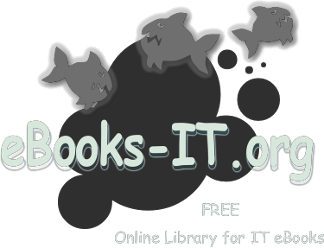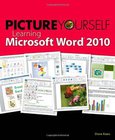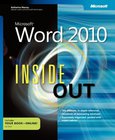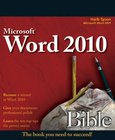Microsoft Word 2010
Step by Step
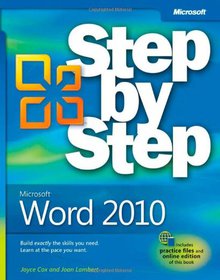
Book Details:
| Publisher: | Microsoft Press |
| Series: | Microsoft Press , Step by Step |
| Author: | Joan Lambert |
| Edition: | 1 |
| ISBN-10: | 0735626936 |
| ISBN-13: | 9780735626935 |
| Pages: | 528 |
| Published: | Jun 23 2010 |
| Posted: | Nov 19 2014 |
| Language: | English |
| Book format: | |
| Book size: | 22.81 MB |
Book Description:
Experience learning made easy-and quickly teach yourself how to create impressive documents with Word 2010. With STEP BY STEP, you set the pace-building and practicing the skills you need, just when you need them! Topics include using styles and themes; sharing, printing, and publishing documents; editing images from within Word; using SmartArt diagrams and charts; creating references, footnotes, indexes, and tables of contents; collaborating with multiple people at the same time on the same document; and turning your ideas into blogs, Web pages, and more. From Inside the Book: How to Add Watermarks There might be times when you want words to appear behind the text of a printed or online document. For example, you might want the word CONFIDENTIAL to appear faintly behind the text in a contract. When you want to dress up the pages of your document without distracting attention from the main text, you might consider displaying a faint graphic behind the text. These faint background effects are called watermarks. Watermarks are visible in a document, but because they are faint, they dont interfere with the readers ability to view the documents main text. In this exercise, youll first add a text watermark to every page of a document, and then youll add a graphic watermark. SET UP You need the AuthorsDraft_start document and the OTSI-Logo picture located in your Chapter09 practice file folder to complete this exercise. Open the AuthorsDraft_start document, and save it as AuthorsDraft. Turn off formatting marks and the ruler, and set the magnification so that you can see all the text. Then follow the steps. 1. On the Page Layout tab, in the Page Background group, click the Watermark button. The Watermark gallery appears. You can click the thumbnail of a predefined watermark or click Custom Watermark to define your own. 2. Scroll to the bottom of the gallery, noticing the available options. Clicking any of these options inserts the specified watermark in pale blue on every page of the current document. 3. Below the gallery, click Custom Watermark. The Printed Watermark dialog box opens. In this dialog box, you can specify a picture or text watermark. 4. Click Text watermark, display the Text list, and then click DRAFT. 5. Ensure that Verdana appears in the Font box. 6. Click the Color arrow, and then click the purple box (Purple, Accent 4). 7. With the Semitransparent check box and Diagonal option selected, click OK. The specified text is inserted diagonally across the page. The text watermark is faint enough to read the text but bold enough to be noticed. 8. On the Page Layout tab, in the Page Background group, click the Watermark button, and then click Custom Watermark. 9. In the Printed Watermark dialog box, click Picture watermark, and then click Select Picture. The Insert Picture dialog box opens. 10. Navigate to your Chapter09 practice file folder, and double-click the OTSI-Log picture file. 11. In the Printed Watermark dialog box, change the Scale setting to 200%, and then click Apply. 12. Drag the dialog box by its title bar until you can see the watermark. Then change the Scale setting by typing 400%, and click Apply. 13. With the Washout check box selected, click Close. The picture is inserted as a watermark at the size you specified. The picture watermark adds visual interest without obscuring the text. CLEAN UP Save the AuthorsDraft document, and then close it.
Download Link:
Related Books:
Picture Yourself Learning Microsoft Word 2010
PICTURE YOURSELF LEARNING MICROSOFT WORD 2010 is a guide to the features available to Microsoft Word, one of the major products included with Microsoft Office. Step-by-step instructions as well as lots of visual guides help the easily reader learn the software. Readers of PICTURE YOURSELF LEARNING MICROSOFT WORD 2010 will learn the latest version of Microsoft Word by following along with a four-color, visual format, developing the skills needed to complete a multitude of tasks, such as formatting a document, using mail merge, working with tables, and much more....
Microsoft Word 2010 Inside Out
You're beyond the basics with Word, so dive right in and really put your documents to work! This supremely organized reference packs hundreds of timesaving solutions, troubleshooting tips, and workarounds. It's all muscle and no fluff. Discover how the experts tackle Word 2010 -- and challenge yourself to new levels of mastery.Master the tools to expertly organize, edit, and present your content Craft professional-looking documents with Themes, Quick Style Sets, and Building Blocks Add visual impact with SmartArt diagrams, charts, pictures, and drawings Organize and clarify content with effective tables and charts Use cross-references, tables of contents, and indexes in your complex documents Produce Web sites and publish blogs directly from Word Coa...
Microsoft Word 2010 Bible
In-depth guidance on Word 2010 from a Microsoft MVP Microsoft Word 2010 arrives with many changes and improvements, and this comprehensive guide from Microsoft MVP Herb Tyson is your expert, one-stop resource for it all. Master Word's new features such as a new interface and customized Ribbon, major new productivity-boosting collaboration tools, how to publish directly to blogs, how to work with XML, and much more. Follow step-by-step instructions and best practices, avoid pitfalls, discover practical workarounds, and get the very most out of your new Word 2010 with this packed guide....
2007 - 2021 © eBooks-IT.org